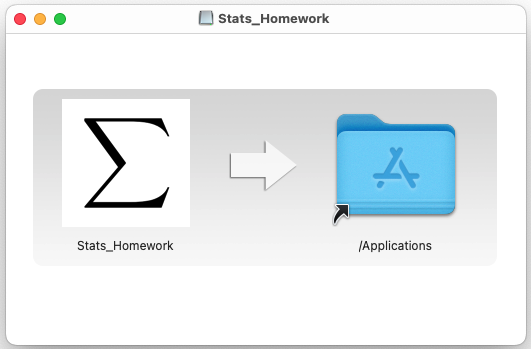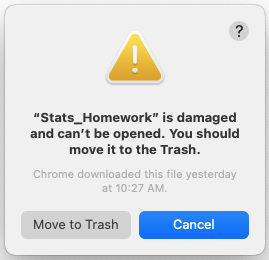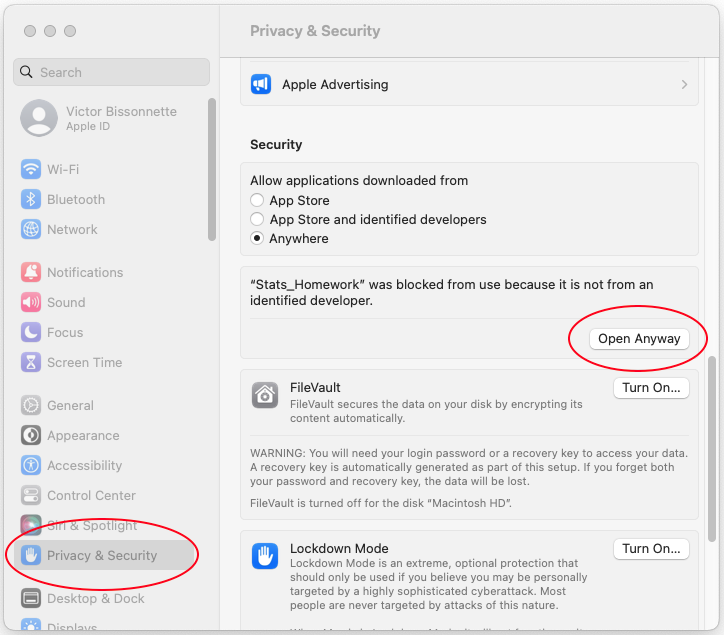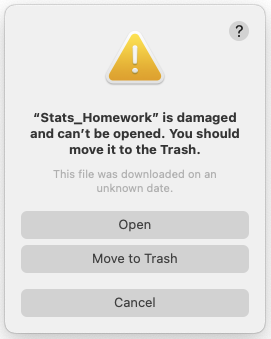At this time, Stats Homework is an “unsigned” application that has not been “notarized” by Apple. With the recent versions of the Mac OS you will have to override the gatekeeper program to run an unsigned app like this one.
I recently updated to Ventura on my office Mac. Here is how I got around the gatekeeper and got Stats Homework to run.
First, Download the installer package.
Open a terminal window. Enter the command:
-
sudo spctl --master-disable
You will have to enter your password to run this command. This will turn off the gatekeeper program. Make sure to turn it back on later (instructions below).
Unpack the downloaded zip file and then double-click the Stats_Homework.dmg file. You should see this simple installer interface:
Click on the Stats_Homework icon and drag it over to the Applications folder. Close this installer window.
Navigate to your Applications folder and double-click on the Stats_Homework application.
Even though the command above turns off the gatekeeper, the recent operating systems on my Mac still refuses to run this app. They give me this confusing message:
The app is not damaged, and you should not move it to the trash. Click “Cancel.”
In your terminal window, enter this command:
-
sudo xattr -rd com.apple.quarantine /Applications/Stats_Homework.app
Now, double-click on the Stats_Homework app again to see if it will run. This worked for me on the Catalina through Monterey versions of Mac OS. On Ventura, you still cannot run Stats Homework. Ventura gives me the same message as above:
Again, click “Cancel.”
From you system menu, select “System Settings.” Choose “Privacy & Security.” Scroll down until you see:
Here you can see where the OS is blocking you from running the Stats_Homework app. Click “Open Anyway.” You will then be prompted to enter your password, and then you will see this dialog:
Click “Open.” The program should now run and display on your screen. In the future, you should be able to run Stats Homework from your applications folder without a problem.
Before you close your terminal window, enter the command:
- sudo spctl –master-enable
This will turn your gatekeeper back on.
If this doesn’t work for you, then you should be able to use Java 1.8 and the .jar package.
If you have difficulties, please let me know.